Originally Posted by: BrotherHades 
Sadly for Orc and other monsters until some special shell textures for monsters are done, you're relegated to trying to match tone of the Orc with playing around with the shell's surfaces diffuse and various other color channels.
HOLY I just got it working!
If anyone else is having this problem here a quick guide on how to get it to work. Follow these steps in orders. Feel free to message me if you're having any problems I'll be happy to help.
First you need to find the the Dictator shell texture file which will be in your runtime folder textures Meipe etc..open it up in Photoshop see image below.

You then need to open the texture file for the skin you want to match from the body for example I loaded in this Orc texture file.
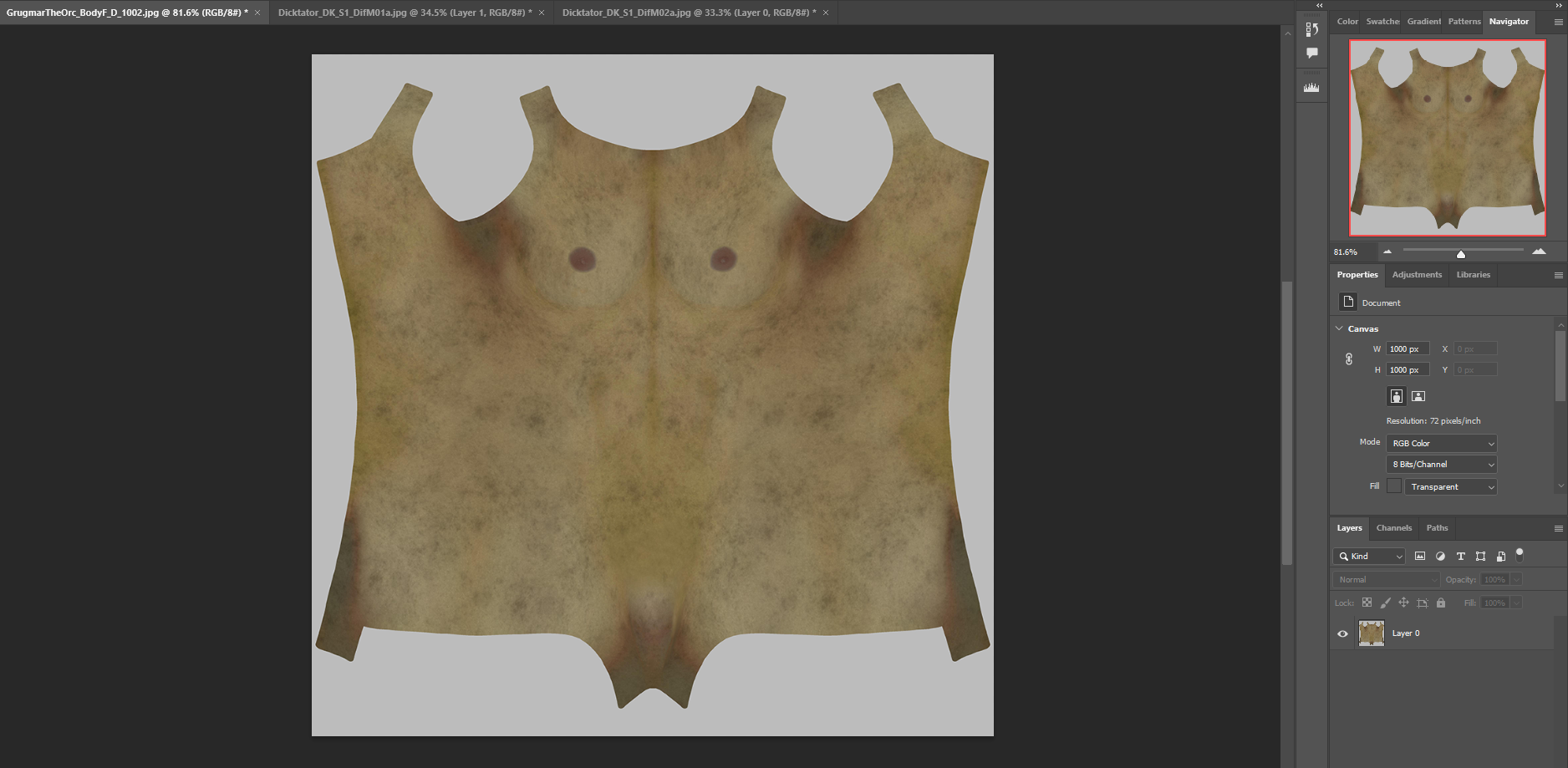
Next you want to select around the textures and seen below sorry for bad screenshot needed to use my phone so you could see the lines around.
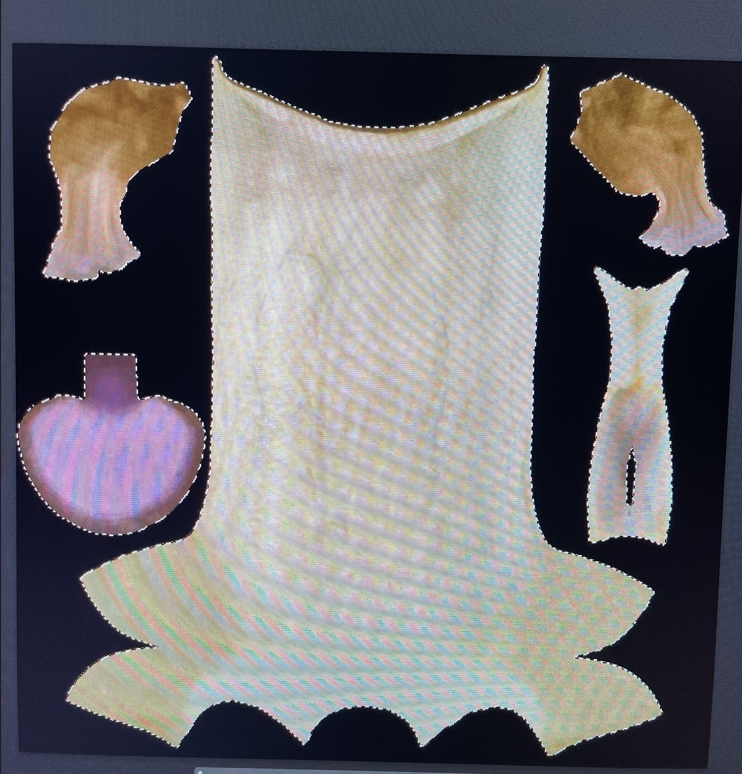
After that you go to image - adjustments - match colour and select the texture of the body you want to match.
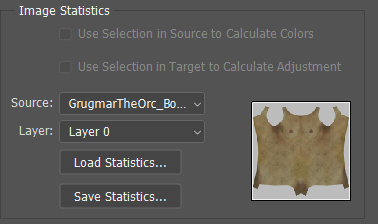
You should get something that looks like this if done correctly. This needs to be done for both Dicktator_DK_S1_DifM01a and 2a as 1a is used for the glans and 2a is used for the rest of the dick texture.

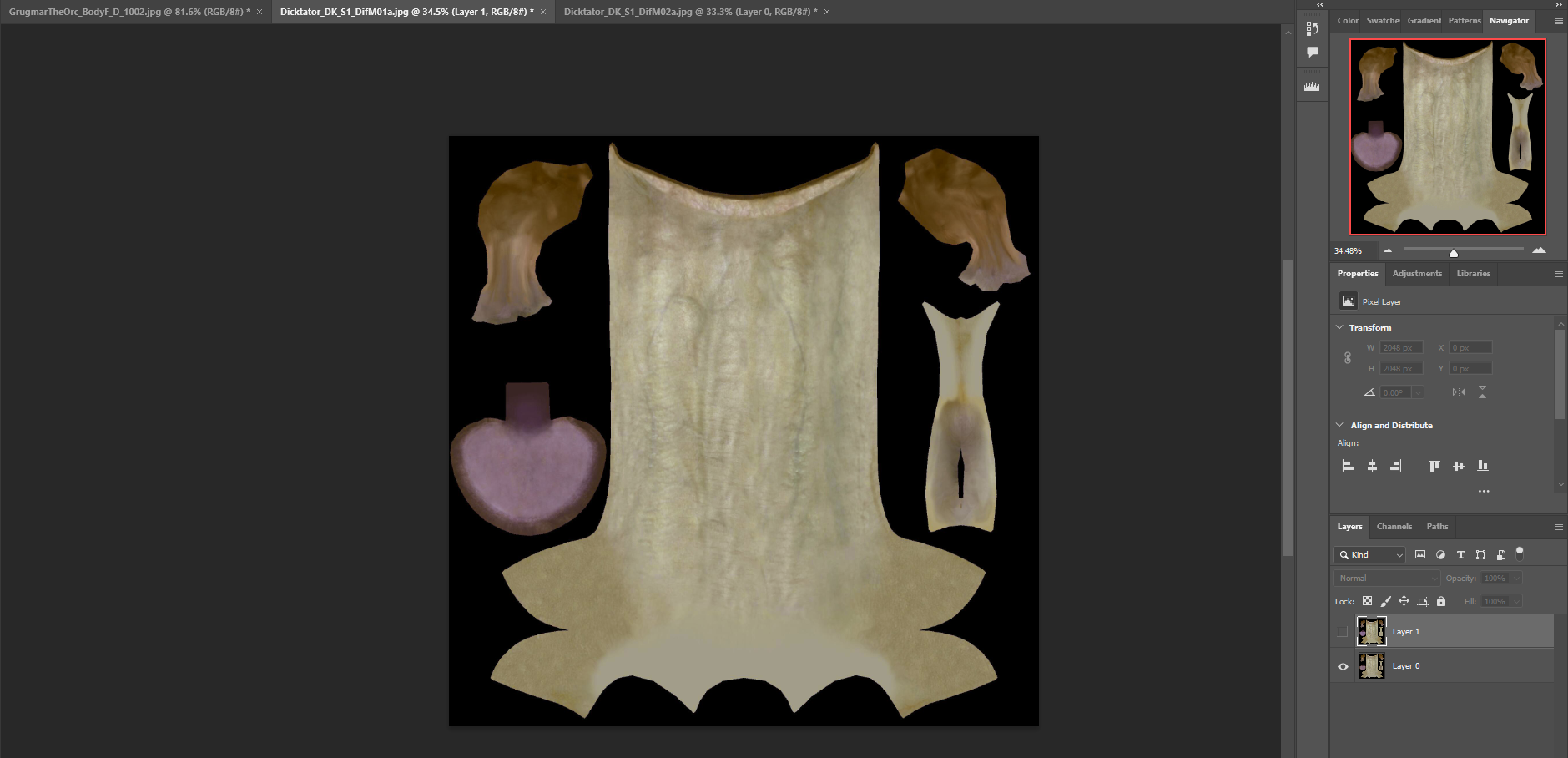
Once you've finished that you're finished with Photoshop. You can move back to Daz, there you need to select the Dicktator Shell - Surfaces.

This part you need to select Glans and replace the texture from the base colour and translucency colour with the new ones you made in Photoshop. Click on the texture picture then browse on the top left and locate your saved texture file Glans is the Dicktator_DK_S1_DifM01a that needs replacing. After that go down the list and replace the textures for Dicktator_DK_S1_DifM02a with your new textures. Then you should get something that looks like this if all done correctly.
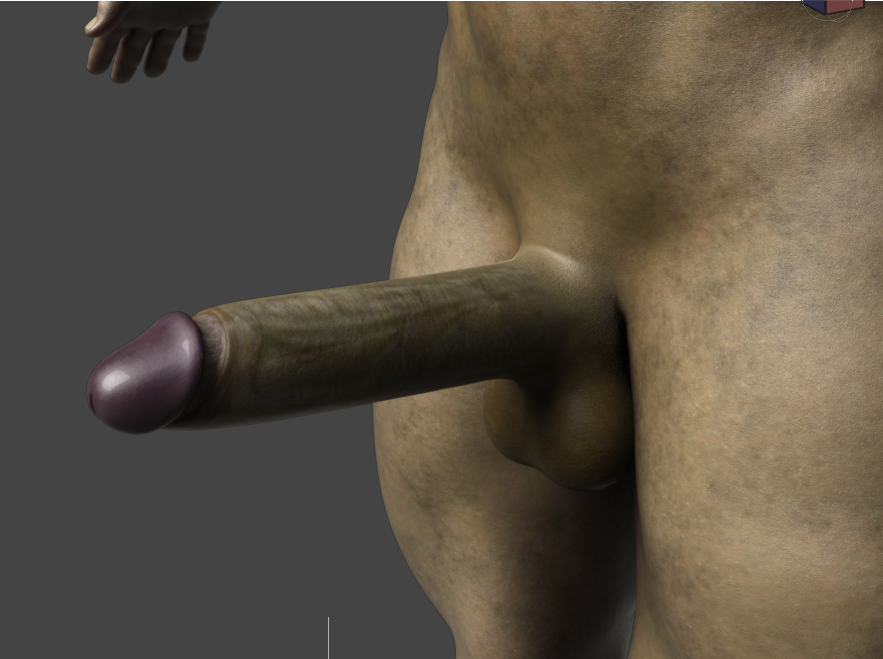
Note I had to go through all the layers and change the Translucency weight from 1.00 down to 0.95 as it was far to dark.
I hope this helped at least one person as I've been pulling my hair out trying to get this to work. I now need to go back a re render over 25 shots that I done with the old dicktator texture..what fun.